Camera Manager
To display only the features present on a particular device, select one or more filters from the SmartDocs bar below.
Input fields accept ENGLISH ONLY.
Queries from MX are not supported on Zebra devices running Android 11 or later. See alternative method.
The "SmartDocs" bar can customize this page to show only the features present on a particular Zebra device.
- Use drop-downs to select the OSX, MX and/or Android version on the device, and/or the device Model, which highlights features supported in the device. Unsupported features turn gray based on selection(s).
- SmartDocs Nav works when viewing features of an individual CSP. To use, click on a CSP (i.e. "App Manager") and make at least one selection in the SmartDocs bar. Unsupported features turn grey. Click the forward and back SmartNav buttons to scroll to the next and previous supported feature of that CSP (SmartNav is not supported on the feature matrix).
- To clear all selections press the SmartDocs button.
OSX, MX and Android version information for a device can be found in the Android Settings panel or by querying the device through ADB, EMDK or the MX CSP. More info.
- The OSX layer provides extensions to the base operating system to implement functionality not offered by Android. The root OSX version number always matches the root number of the Android version that it extends. More info.
- The MX Management System provides a uniform interface into privileged and unprivileged Android APIs on the device. Some features require a specific pairing of MX and OSX versions. More info.
- The Android version is sometimes enough to determine a feature set. Others require a specific MX version plus a minimum version of Android.
- The Device Model indicates which subset of MX features is present in the device.
Overview
The CameraMgr controls access to camera(s) and other mechanisms on the device that are capable of capturing images. Many Zebra Android products are equipped with devices that can be used to take pictures, scan barcodes or otherwise capture or acquire data, documents and images. For secure environments, CameraMgr can be used to restrict picture-taking and document capture and eliminate potential security risks posed by cameras and non-camera devices.
Important: Any mechanism on a device that can be used to take pictures or otherwise capture images is treated as a camera by CameraMgr. For example, if a device is equipped with a CCD-based imager that is intended primarily to scan barcodes but also supports some means to take pictures, that imager's picture-taking capabilities can be disabled with the UseAllCameras (enable/disable) parameter. Its barcode scanning capabilities will remain operational if doing so does not expose the ability to take pictures. If such a device offers only the ability to scan barcodes, it would not be treated as a camera since it poses little risk to image security.
Main Functionality
- Enable/disable the use of all cameras and image-capture devices
- Enable/disable the front-facing camera
- Enable/disable the rear-facing camera
- Enable/disable the imager camera
- Report which cameras and image-capture devices are enabled/disabled
Notes
- Capturing images from the Imager using Camera APIs is not supported on devices running Android 8.x (Oreo) or later.
- Limited support for picture-taking using non-camera devices may be available on devices running Android 5.x or later.
- Blocking some or all cameras also might inhibit barcode scanning using those cameras if barcode scanning would directly or indirectly expose the ability to take pictures.
- Blocking some or all cameras also might inhibit use of SimulScan using those cameras since some or all functions of SimulScan might rely on or expose the ability to take pictures.
- Blocking the imager on devices running Android 5.x disables SimulScan.
Zebra Camera App
The Zebra Camera App (ZCA) is an image capture app pre-installed on most Zebra devices (see below). ZCA settings can be configured locally by the device user or remotely by pushing a JSON file to the device (which overrides user-configured settings). Some parameters also can be configured to prevent changes by the user. Instructions and configurable parameters are shown below.
Requirements
Zebra Camera App 2.6.0 (or later):
- 4490-, 5430-, 6375- and 6490-platform devices with:
- Android 14
Zebra Camera App 2.5.13 (or later):
- 4490-, 5430-, 6375- and 6490-platform devices with:
- Android 14
- Android 13
Zebra Camera App 2.4.7:
- 4490-platform devices with:
- Android 14
- Android 13
- 5430-, 6375- and 6490-platform devices running:
- Android 14
- Android 13
- Android 11
See a list of Zebra devices by platform
Privacy Blur
Zebra Camera App 2.6 implements Privacy Blur, which automatically blurs the face(s) of people detected in captured images when saved. Blurring is not visible in image previews or video captures.
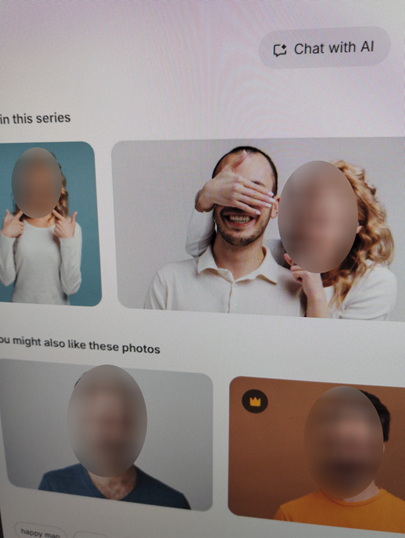 Blurring appears similar to images above.
Blurring appears similar to images above.
Notes
- Currently supports 1.0x zoom only.
- Face detection must be enabled (on by default).
- Excessive camera movement during capture could result in inaccurate facial blurring.
- Saving images takes longer with blurring enabled; delay depends on available compute power.
Image Quality Screener
Zebra Camera App 2.5.13 (and later) implements Zebra Image Quality Screener (IQS), a feature designed to improve the quality of images captured by device users. IQS uses AI to analyze captured images for blurriness—such as from motion or improper focus—and prompts the user to retake any image that exceeds a predetermined threshold set by the user or administrator based on organizational requirements.
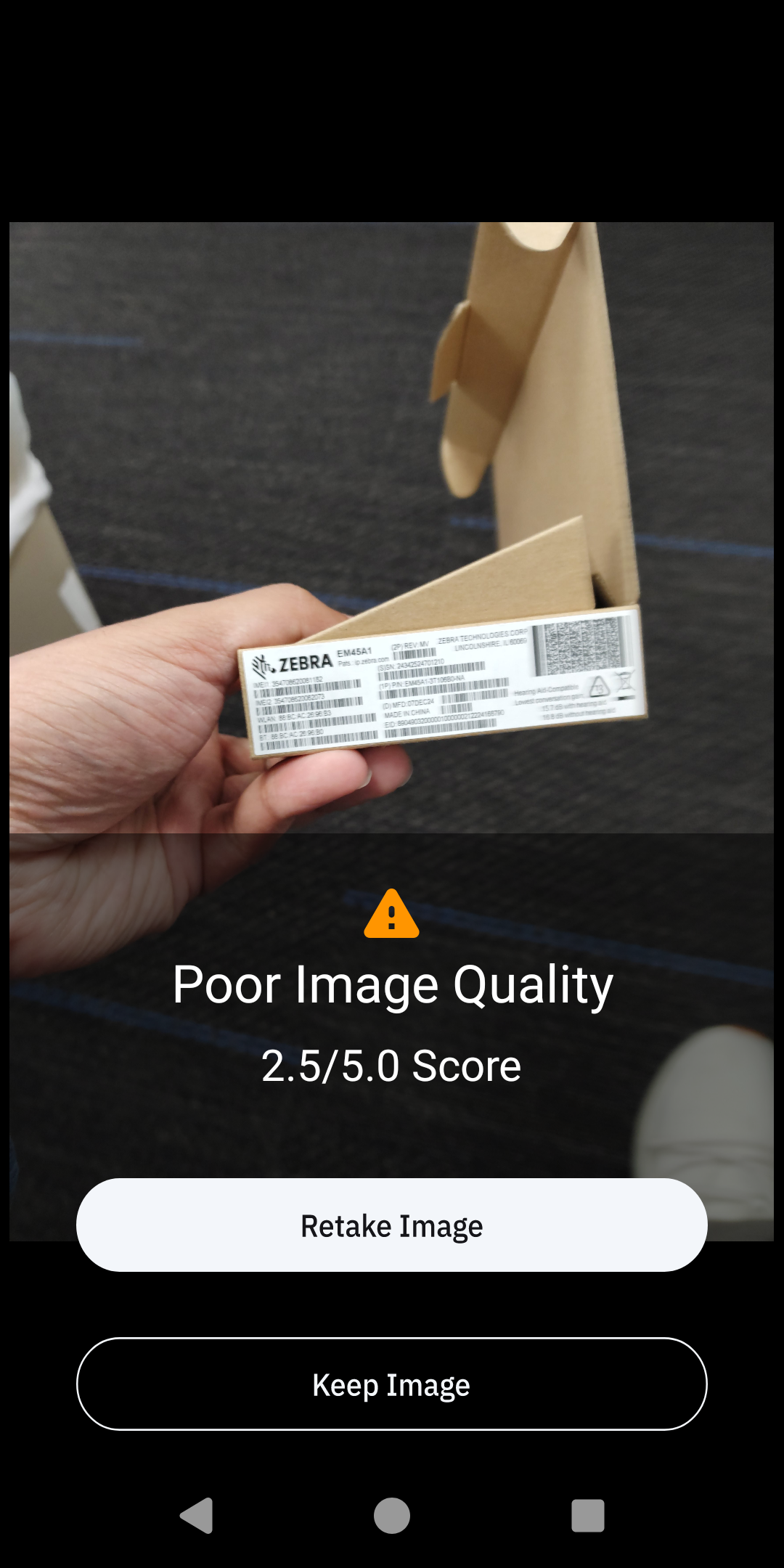
Performance
- Blurriness evaluations by IQS were within 0.6 points* of the same images judged by Zebra testers.
- Blurriness of a 16 MP image (Zebra default) requires between 300 and 400 ms to evaluate with IQS.†
Image/Capture Support
- Still images saved as JPEG (
.jpg) file format - Single-image capture only
Usage Notes
- Images intended for OCR or barcode decoding generally require a lower threshold of sharpness for success.
- Images intended for product recognition generally require a higher threshold of sharpness for success.
- Poor or inaccurate blurriness scores can be caused by:
- Images that include areas with little or no texture (blank white wall, open sky, etc.)
- Close-up shots that include large low-focus areas outside the subject
- Use of features such as High Dynamic Range (HDR) or Multi-frame Noise Reduction (MFNR)
- Burst-capture and continuous-shot modes are not supported
* Blurriness is evaluated using a scale of 1-5 (1=blurry, 5=sharp).
† Results vary by device processor and image size; all IQS evaluations are performed on-device.
Sample JSON
Below is a sample config.json file. When the file is pushed to a supported device, the Zebra Camera App on its next launch is configured according to these settings, overriding the defaults or any settings configured by the device user. The section that follows contains a table with possible values for each parameter along with ZCA notes and behaviors, and a synopsis of the file deployment process.
{"CameraActionType":
[
{
"CameraAction":"GoogleLensUsage",
"CameraActionValue":"disable"
},
{
"CameraAction":"GoogleLens",
"CameraActionValue":"on"
},
{
"CameraAction":"QRCodeModeUsage",
"CameraActionValue":"do not change"
},
{
"CameraAction":"QRCodeMode",
"CameraActionValue":"on"
},
{
"CameraAction":"ThumbnailUsage",
"CameraActionValue":"enable"
},
{
"CameraAction":"ShutterSoundsUsage",
"CameraActionValue":"do not change"
},
{
"CameraAction":"ShutterSounds",
"CameraActionValue":"do not change"
},
{
"CameraAction":"LocationTagUsage",
"CameraActionValue":"do not change"
},
{
"CameraAction":"LocationTag",
"CameraActionValue":"on"
},
{
"CameraAction":"DLDUsage",
"CameraActionValue":"disable"
},
{
"CameraAction":"DLD",
"CameraActionValue":"do not change"
},
{
"CameraAction":"StoragePathUsage",
"CameraActionValue":"do not change"
},
{
"CameraAction":"StoragePath",
"CameraActionValue":"do not change"
},
{
"CameraAction":"Flash",
"CameraActionValue":"off"
},
{
"CameraAction":"SettingsUsage",
"CameraActionValue":"enable"
},
{
"CameraAction":"CameraSwitcherUsage",
"CameraActionValue":"enable"
},
{
"CameraAction":"PictureSizeUsage",
"CameraActionValue":"do not change"
},
{
"CameraAction":"PictureSize",
"CameraActionValue":"wvga"
},
{
"CameraAction":"PictureQualityUsage",
"CameraActionValue":"do not change"
},
{
"CameraAction":"PictureQuality",
"CameraActionValue":"low"
},
{
"CameraAction":"MFNR",
"CameraActionValue":"do not change"
},
{
"CameraAction":"AutoHDR",
"CameraActionValue":"enable"
},
{
"CameraAction":"VideoQualityUsage",
"CameraActionValue":"do not change"
},
{
"CameraAction":"VideoQuality",
"CameraActionValue":"hd"
},
{
"CameraAction":"QuickSettingsUsage",
"CameraActionValue":"enable"
},
{
"CameraAction":"RestoreDefaultUsage",
"CameraActionValue":"disable"
},
{
"CameraAction":"WatermarkUsage",
"CameraActionValue":"disable"
},
{
"CameraAction":"Watermark",
"CameraActionValue":"off"
}
]
}
Deployment
- Create a
config.jsonfile (or edit the above sample) with values for the desired ZCA configuration. - Push the file to the device using Zebra Secure Storage Manager (SSM).
- In the staging tool* of choice, create a deployment Profile using File Manager (or the EMM equivalent) and generate barcode(s) or XML/eXML.
- Apply the Profile to device(s) either by scanning barcode(s) with the device or pushing XML/eXML to be executed remotely.
* Supports Zebra DNA Cloud, OEMConfig and StageNow, or a company's own EMM system.
Settings take effect next time Zebra Camera App is launched.
For deployment details, see Using SSM with Zebra Apps.
Notes and Behaviors
- Changes to Zebra Camera App settings by the device user are temporary. Settings in the on-device config file are applied each time the app is launched.
- Settings contained in the config file are ignored if their corresponding feature(s) are not present on the device (e.g. GoogleLens).
- To return the Zebra Camera App to its default settings delete the
config.jsonfile from the device and relaunch. - The Camera Manager MX component has no effect on the Zebra Camera App or access to its features by the device user.
Configurable Parameters
| CameraAction | Possible Values | Description |
|---|---|---|
| GoogleLensUsage | enable disable Do not change |
Select whether the device user is allowed to change the state (on/off) of Google Image Recognition within Camera App on the device |
| GoogleLens | on off do not change |
Select whether to turn on/off Google Image Recognition when performing a search using Camera App on the device |
| QRCodeModeUsage | enable disable do not change |
Select whether the device user is allowed to change the state (on/off) of QR Code scanning |
| QRCodeMode | on off do not change |
Select whether to turn on/off QR Code scanning |
| ThumbnailVisibility | enable disable do not change |
Select whether the admin can show the option to click and preview the last-captured photo or video within Camera App on the device |
| ShutterSoundUsage | enable disable do not change |
Select whether the device user is allowed to change the state (on/off) of a short sound when shutter button is pressed within Camera App on the device |
| ShutterSound | on off do not change |
Select whether to play a short sound when the shutter button is pressed in Camera App |
| LocationTagUsage | enable disable do not change |
Select whether the device user is allowed to change the state (on/off) for the addition of location coodinate data to captured images/videos on the device |
| LocationTag | on off do not change |
Select whether to turn on/off the addition of location coodinate data to captured images/videos |
| DLDUsage | enable disable do not change |
Select whether the device user is allowed to change the state (on/off) of dirty camera lens notifications |
| DLD | on off do not change |
Select whether to turn on/off notifications of a dirty camera lens |
| StoragePathUsage | enable disable do not change |
Select whether the device user is allowed to change the path for saving captured media |
| StoragePath | sdcard phone do not change |
Enter path for saving captured media (default = internal device storage) |
| Flash | on off auto do not change |
Select how the Camera LED behaves during image/video capture |
| SettingsUsage | enable disable do not change |
Select whether the device user is allowed to open the Camera Settings menu |
| PictureSizeUsage | enable disable do not change |
Select whether the device user is allowed to set the image resolution |
| PictureSize | 16mp 8mp wvga vga qvga do not change |
Select the image size to set as the default when Camera App opens |
| PictureQualityUsage | enable disable do not change |
Select whether the device user is allowed to set detail level of captured images |
| PictureQuality | low standard high do not change |
Select image level of detail to set as the default when Camera App opens |
| MFNR | on off do not change |
Select whether to turn on/off Multi-Frame Noise Reduction, which captures and combines multiple images to help improve picture quality |
| AutoHDR | on off do not change |
Select whether to turn on/off high dynamic range, which automatically balances light and dark scenes to help improve quality of captured images |
| VideoQualityUsage | enable disable do not change |
Select whether the device user is allowed to set the resolution of captured videos |
| VideoQuality | uhd fhd hd sd cif do not change |
Select the video resolution to set as the default when Camera App opens |
| QuickSettingsUsage | enable disable do not change |
Select whether the device user is allowed to set configurations available through Quick Settings |
| RestoreDefaultUsage | enable disable do not change |
Select whether the device user is allowed to restore Camera App settings to default values |
| WatermarkUsage | enable disable do not change |
Select whether the device user is allowed to control the state (on/off) of the timestamp watermark feature Requires Camera App 2.5.13 or later |
| Watermark | on off do not change |
Select whether a timestamp watermark is applied to captured images Requires Camera App 2.5.13 or later |
Value Definitions
- Usage parameters:
- Enable allows device user to control the state (on/off) of the feature.
- Disable prevents the device user from changing the state (on/off). Setting appears "greyed out" in camera UI.
- Feature state:
- On activates the feature.
A flash setting of "on" illuminates the flash whenever a picture is taken. - Off deactivates the feature.
A flash setting of "off" prevents the flash when a picture is taken. - Auto illuminates the flash when a low-light condition is detected by camera sensors.
- On activates the feature.
- Timestamp format:
mm-dd-yyyy:hh:mm:ss
All Cameras Enable/Disable
Used to enable or disable use of all cameras and other mechanisms classified as cameras on the device. Using this parameter to "Disable ALL Cameras" will prevent a device from taking pictures by any means, even if an application exists on the device to do so. Note: On some devices, disabling all cameras also might disable the SimulScan app and/or scanners and devices not explicitly listed as cameras and/or not intended for the purpose of taking pictures.
Limited support for picture-taking using non-camera devices may be available on devices running Android L or higher.
Important: This parameter controls all mechanisms on a device that CameraMgr classifies as cameras, even if the device has more cameras than can be controlled using individual CameraMgr parameters. For example, if a device is equipped with front- and rear-facing cameras and a side-facing imager that can capture documents, all three devices would be classified as cameras, and would therefore be enabled or disabled together using this parameter. In this case, the side-facing imager could never be controlled individually without first enabling all three "cameras" and then disabling the front- and rear-facing cameras using their respective parameters.
It's also important to note that enabling or disabling all cameras might override a prior such command by an individual camera app or might be overridden for individual cameras by subsequent commands issued by other apps using the CameraMgr.
Cameras and other imaging devices enabled or disabled previously by CameraMgr will remain in that state until explicitly commanded to do otherwise.
Parm Name: UseAllCameras
Front Camera Enable/Disable
Controls use of the front-facing camera on the device. If the device is not equipped with a front-facing camera, use of this parm will return an error in the Result XML document.
Status: Deprecated. This feature is discontinued in devices running Android 13 and later.
Shown if: Use All Cameras is set to "Control Individual Cameras"
Parm Name: UseFrontCamera
Rear Camera Enable/Disable
Controls use of the rear-facing camera on the device. If the device is not equipped with a rear-facing camera, use of this parm will return an error in the Result XML document.
Status: Deprecated. This feature is discontinued in devices running Android 13 and later.
Shown if: Use All Cameras is set to "Control Individual Cameras"
Parm Name: UseRearCamera
Imager Camera Enable/Disable
Controls whether the imager on the device, if so equipped, can be used to take pictures. If the device is not equipped with an imager or the ability to take pictures using the imager, use of this parameter will return an error in the Result XML document.
Blocking the imager on devices running Android 5.x (Lollipop) disables SimulScan.
Note: Capturing images with the Imager using Camera APIs is not supported on devices running Android 8.x Oreo or later.
Status: DISCONTINUED. This feature is not supported on devices running Android 8.x or later.
Shown if: Use All Cameras is set to "Control Individual Cameras"
Parm Name: UseImagerCamera
Examples
Enable all cameras:
<wap-provisioningdoc>
<characteristic type="CameraMgr" version="4.3" >
<parm name="UseAllCameras" value="1"/>
</characteristic>
</wap-provisioningdoc>
Disable all cameras:
<wap-provisioningdoc>
<characteristic type="CameraMgr" version="4.3" >
<parm name="UseAllCameras" value="2"/>
</characteristic>
</wap-provisioningdoc>
Enable the front-facing camera:
<wap-provisioningdoc>
<characteristic type="CameraMgr" version="4.3" >
<parm name="UseFrontCamera" value="1"/>
</characteristic>
</wap-provisioningdoc>
Disable the rear-facing camera:
<wap-provisioningdoc>
<characteristic type="CameraMgr" version="4.3" >
<parm name="UseRearCamera" value="2"/>
</characteristic>
</wap-provisioningdoc>
Disable the front-facing camera and enable the rear-facing camera:
<wap-provisioningdoc>
<characteristic type="CameraMgr" version="4.3" >
<parm name="UseFrontCamera" value="2"/>
<parm name="UseRearCamera" value="1"/>
</characteristic>
</wap-provisioningdoc>
Queries
Queries are not supported on Zebra devices running Android 11 or later.
Get status of "Use All Cameras" parameter:
Input
<wap-provisioningdoc>
<characteristic type="CameraMgr" >
<parm-query name="UseAllCameras"/>
</characteristic>
</wap-provisioningdoc>
Output
<wap-provisioningdoc>
<characteristic type="CameraMgr" version="4.3" >
<parm name="UseAllCameras" value="1"/>
</characteristic>
</wap-provisioningdoc>
Get status of "Use Front Camera" parameter:
Input
<wap-provisioningdoc>
<characteristic type="CameraMgr" >
<parm-query name="UseFrontCamera"/>
</characteristic>
</wap-provisioningdoc>
Output
<wap-provisioningdoc>
<characteristic type="CameraMgr" version="4.3" >
<parm name="UseFrontCamera" value="1"/>
</characteristic>
</wap-provisioningdoc>
Get status of "Use Rear Camera" parameter:
Input
<wap-provisioningdoc>
<characteristic type="CameraMgr" >
<parm-query name="UseRearCamera"/>
</characteristic>
</wap-provisioningdoc>
Output
<wap-provisioningdoc>
<characteristic type="CameraMgr" version="4.3" >
<parm name="UseRearCamera" value="1"/>
</characteristic>
</wap-provisioningdoc>